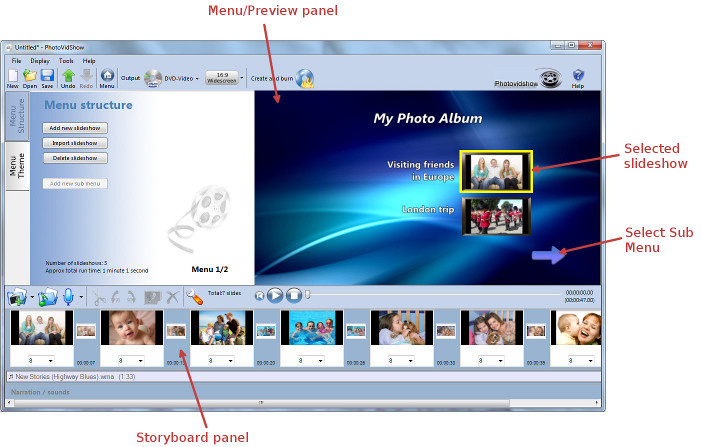|
|
The PhotoVidShow disk menu structure and editor
If the Outputis set to 'Video', then only one slideshow can edited and all menu tab options are removed.
A PhotoVidShow authored disk is organised similar to how you would expect a normal DVD to be organised, i.e. containing menus and video titles. Once a PhotoVidShow authored disk is inserted and played in a normal DVD/Blu-ray player, it will bring up an initial menu. From the initial menu you can select any slideshow (title) for playing or select another sub menu. Once a slideshow has finished playing it will return to the menu it was initially selected from. The PhotoVidShow editor will organise and display slideshows and menus identical to how the final disk would appear on TV. When you first bring up the editor, or if a new project is created, you are shown the initial menu on the right ‘menu panel’. PhotoVidShow will automatically create the first slideshow album for you. From here you can add photos to the current slideshow (in the bottom 'storyboard panel'), create further slideshow albums or create a sub menu. Navigation between sub and parent menus can be done by left clicking on the arrows in the 'menu panel' The bottom ‘storyboard’ panel shows the slides in the currently selected menu slideshow (normally highlighted when multiple slideshows exist). To switch to another slideshow simply left click on a slideshow from the menu panel. The slides in the storyboard panel simply show (from left to right) the slides in the order they will be played in the slideshow. Tip: If you want to author a DVD or Blu-ray without any menus, this can still be done. There is a setting at authoring time to do this. See Ignoring menus page.
|